CognoE2C Features
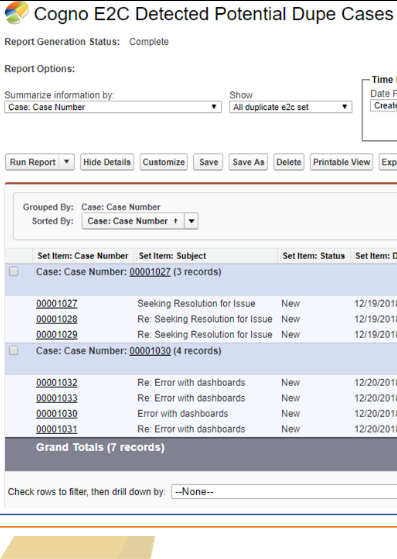
Action Mode
In this mode, app will stop duplicate cases from being created and will auto-merge the emails with the root case. No manual intervention needed.
Reporting Mode
Try in reporting mode first to check if all your use-cases are working. Have more control on which cases to merge.
Customization Settings
Easily set duplicate email matching look-back period, whether to ignore closed cases and other settings to suit your needs.
Soft Enable/Disable Option
Quickly enable/disable app when you are working on other customizations in your org or debugging something.
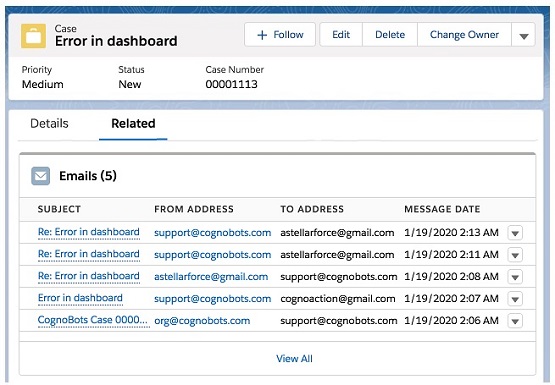
Action Mode
In this mode, Cogno E2C app detects and auto-merges cases when incoming emails are trying to create duplicate cases. Incoming email is reattached to appropriate existing case where it belongs without manual intervention. Customer will not get any duplicate case number and auto-response email if CognoE2C has detected that this email belongs to an existing case.
We recommend that you enable this mode to get the best user experience and the most value add from the app.
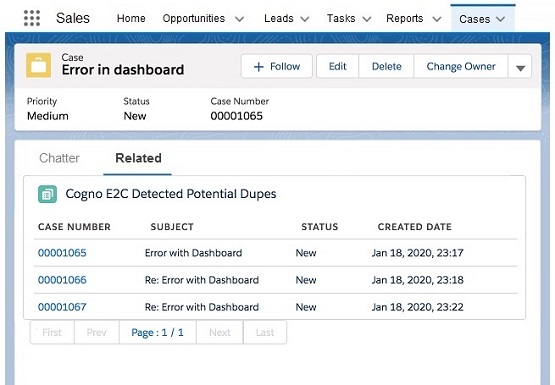
Reporting Mode
In this mode, CognoE2C app provides a related list/report of E2C detected potential duplicate cases. Out of the box installation of Cogno E2C comes with reporting mode setting enabled. This setting does not alter the working of SFDC provided standard Email-to-Case setup.
Try this mode first to confirm that all your use-cases are working. Or, if for some reason, action mode does not work in your Org for some reason.
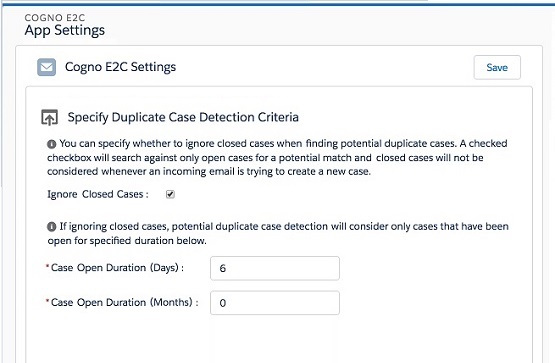
Customization Settings
CognoE2C settings that help you customize its behavior to suit your business.
You can specify whether to ignore closed cases when finding potential duplicate cases. If set, app will search only against open cases for a potential match whenever an incoming email is analysed.
Set the duplicate case matching time period based on average case time for your Org.
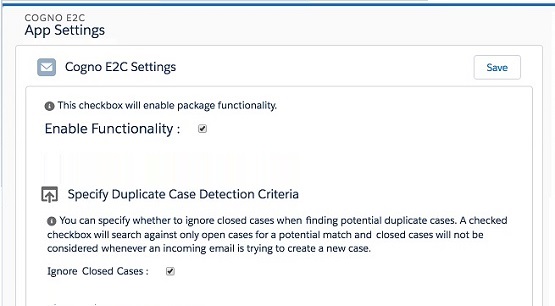
Soft Enable/Disable Option
Easily disable the app functionality with a simple configuration setting. This checkbox is equivalent of soft package uninstall without losing any of the data or settings.
Use this setting when you are working on other customizations in your Org or when trying some other app. It is very useful while debugging some issue.
Frequently Asked Questions
Here is a list of some common questions and answers that you may have. If you have something that is not covered here, please feel free to email us at support@cognobots.com or use the contact us form. We will be glad to answer your queries.
-
I have installed and configured the app but it is not working.
If your email system is on microsoft exchange, please ensure that email forwarding (from your support address to salesforce provided long email id) is setup on the email server (you may need some help from your email admin for this) . So if you are forwarding it from email inbox using a forwarding rule, please change that.
Confirm that 'Save Email Headers' is checked for all support addresses that you want Cogno E2C to monitor.
-
Is there a way to filter out some of the email-to-case support addresses?
Do not set ‘Save Email Headers’ setting for email addresses that you do not want the app to monitor. The app will work only for the addresses where this setting is enabled.
-
What happens when the app finds a duplicate case causing email but the root case is closed?
If you have set 'Ignore Closed Cases' setting, then the email will not auto-merge to a closed case and will create a new case.
-
I get an Apex class error during installation (something like “The Apex class selected is not valid…”). How should I proceed?
Try doing “Compile all classes” (go to Setup > Search for Apex Classes in Quick Find box > Click Apex Classes).
CognoE2C
Installation/Configuration Guide
Cogno E2C is a 100% native salesforce app for Service Cloud - Email-to-Case users.
Best solution for issues discussed in the following ideas (Email to case loop, Multiple Cases on the Same Email Thread etc):
support@cognobots.com


